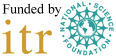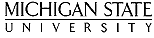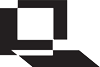 MSU Student FAQ Page for LON-CAPA
MSU Student FAQ Page for LON-CAPA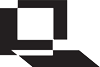 MSU Student FAQ Page for LON-CAPA
MSU Student FAQ Page for LON-CAPA
MSU LON-CAPA Support > Help for students > FAQ |
Check the LON-CAPA Course Catalog, which is linked to on the log-in screen, to see if your course has been set up to use LON-CAPA.
You need to enable javascript in your browser's preferences.
Your LON-CAPA username and password is the same as you MSU NetID and password. You can get help for this at https://netid.msu.edu/.
It can take up to 48 hours for LON-CAPA to be aware of your drop (see question 1). If your dropped course still remains listed on LON-CAPA after a few days, then your instructor has specifically requested that drops do not automatically occur. Dropped students will remain listed in the course until the instructor forces a class list update while specifying to automatically drop non-enrolled students from LON-CAPA. If you want a class removed from your courses screen, you will need to contact the instructor of that course. You may want to make use of the LON-CAPA hotlist functionality in your LON-CAPA preferences accessible from the Main Menu.
The instructor decides how long students have access to a course. You may find it helpful to use the LON-CAPA hotlist functionality in your LON-CAPA preferences accessible from the Main Menu. If you really want the course removed, then you must contact your previous instructor.
Go to the Main Menu and click on "Set my user preferences." From here, choose the option "Register Response Devices (Clickers)."
Log out of LON-CAPA by clicking the Exit link in the upper-right-hand corner of the top, inline menu in LON-CAPA. Log-in again by visiting http://lon-capa.msu.edu. This will reset your LON-CAPA session.
To avoid seeing this error message, you must let the entire log-in process finish before clicking on any links. Users with critical messages need to be patient because the full log-in process can take up to a minute. Users of the Safari browser on the Mac may first see a screen that says "Please Stand By" after logging in. This screen displays for a few seconds and LON-CAPA appears to be done loading. However, if you wait a bit (less than a minute), LON-CAPA will finish the log-in process. There has been a report that disabling parental controls on the Mac improves the log-in process.
If you have a critical message, please read it and move it to your inbox the first time you see it. There are buttons at the bottom of the message indicating that you can move the message into your LON-CAPA inbox for future reference. Visit your inbox by going to the Main Menu and selecting the item "Send and Receive Messages."
You can submit a help request ticket by clicking here.